Did you know that the Sendinblue Shopify plugin could be one of the best ways to boost your eCommerce sales?
I bet that you have tried some of the known eCommerce marketing tactics but still haven’t yielded any good output from them.
Don’t worry, this is going to change today. All thanks to the Sendinblue Shopify email plugin.
Just to scratch the surface, this plugin uses email marketing as a mode of communication to increase your eCommerce sales.
At this point, I know you might be wondering what good can email marketing do when I have tried other strategies.
Well, you’d be surprised to know that there are over 3.9 billion daily email users. If you think logically, if a person has a digital presence, he will be having an email account that he/she uses on a daily basis.
Also, according to HubSpot’s recent email marketing statistics, over 59% of email recipients say that emails play a vital role in influencing their purchase decisions.
And, because of this, email marketing is able to generate a whopping ROI of $38 per $1 spent on this strategy.
You see, the numbers and results are already right in front of you. All you have to do is implement an email marketing strategy with the help of the Shopify email plugin by Sendinblue.
Before we get started on how you can use this plugin to increase your sales, allow me to briefly introduce you to the Sendinblue Shopify plugin.
What Is Sendinblue Shopify Email Plugin?
The Sendinblue email plugin for Shopify is a cutting-edge tool that integrates both the platforms to transform your eCommerce business.
With the help of this plugin, you will be able to connect with your customers via email marketing.
And as said earlier, email marketing will then help you elevate your eCommerce business by increasing your overall sales.
Primarily, the Sendinblue email plugin will synchronize your Shopify contacts in your Sendinblue account and then initiate multichannel communication. Apart from this, there are several other benefits offered by this plugin that are mentioned below.
But before exploring them, I would like you to know…
Benefits Of Using Sendinblue’s Email Plugin For Shopify
- Sendinblue plugin is easy to use & configure and requires no technical knowledge.
- You can use this plugin to introduce email marketing as your promotional strategy.
- This plugin negates all the manual tasks of exporting and importing contacts by making it an automatic process.
- The plugin offers email marketing capabilities that you should use to nurture your contacts and long-term business relationship.
- Multichannel communication induces better marketing and promotional results.
- Provides a significant boost in eCommerce sales through action-based automatic email campaigns.
Believe me when I say, you will continue to discover new benefits as you use this email plugin for Shopify.
But for now, let’s explore some of the…
Features Of Sendinblue Shopify Plugin
- You are allowed to import and synchronize unlimited contacts in your Sendinblue account from your Shopify store.
- Contacts can be further segmented on the basis of their actions and behavior.
- Apart from sending transactional as well as marketing emails, you can send SMSs via Sendinblue too.
- The Shopify plugin facilitates the utilization of the Sendinblue SMTP for sending emails for maximum delivery.
- You can also create and integrate sign up forms in your Shopify store to grow your contact list.
- Sendinblue provides you with plenty of ready-made email templates that you can use for your Shopify email marketing strategy.
- The majority of your email sending needs such as transaction emails are automatically taken care of by this plugin.
- Each of the campaigns sent via this plugin has an extensive reports section.
- One of the most important features offered by this plugin is customer behavior tracking on your Shopify store. This helps you to automatically send cart abandonment emails to your customers.
Now that you have explored the basics of the Sendinblue email plugin for Shopify, it’s time for you to integrate it into your Shopify store.
Relax, you don’t have to do it alone…
I will be guiding you with the extensive guide and detailed steps involved to complete the integration process. So without any further ado,
Step By Step Guide To Integrate Sendinblue Shopify Plugin
If you are looking to do anything in the digital world, you must have a digital presence. In simple words, you must have an account.
Keeping this fundamental fact in mind, you must first sign up and create an account on Sendinblue and Shopify.
Here are their quick links –
- Sign up for Sendinblue (forever free plan)
- Sign up for Shopify (14 days free plan)
The above-mentioned links will allow you to create free accounts on both platforms. And, after accessing your requirements, you have complete flexibility to upgrade to premium subscription plans.
Although, simply creating free accounts won’t be enough to start the integration process.
You’d also have complete the profile settings such as domain verification, name, address, etc. in Sendinblue. While in the case of Shopify, you’d have to complete your store settings and launch your store.
Once you complete this, you can…
Install Sendinblue’s Email Plugin In Your Shopify Store
The first step asks you to log in to your Shopify store.
After that, you’d have to locate the Apps menu in the lefthand sidebar and click on it.
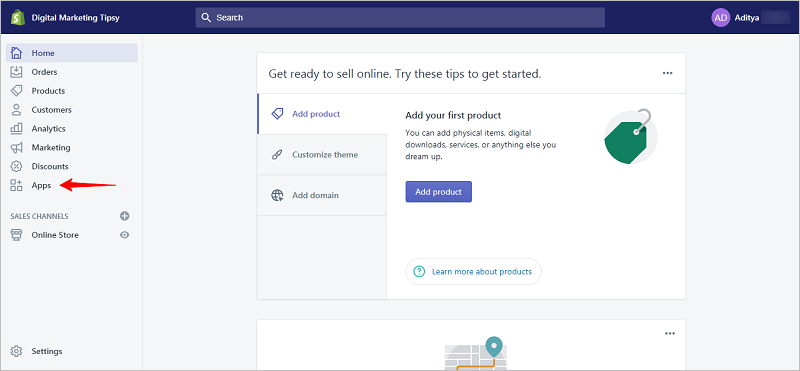
After clicking the Apps menu, you will land on the Apps page where you will be shown all installed apps and plugins for your Shopify store.
Also, to enhance your eCommerce store, Shopify recommends a handful of other apps or plugins.
However, for now, I would recommend you to simply click on the Visit The Shopify App Store button to find and install the Sendinblue email plugin.

After doing this, a new window will open that shows you Shopify App Store with trending, featured, and important apps suggestions.
For now, simply type Sendinblue in the search box and hit enter.
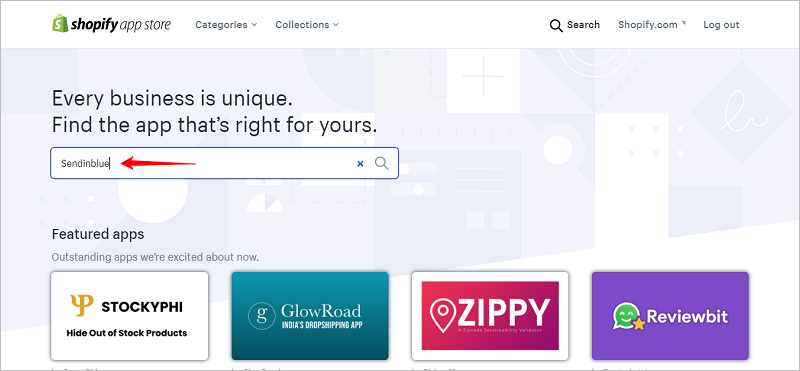
As soon as you click the search button (or press enter), you will land on the search results page where you will be able to find the Sendinblue plugin listing.
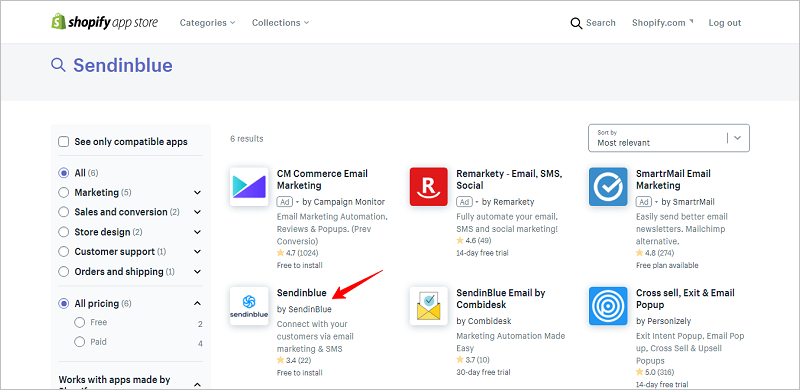
Now, you will have access to the Sendinblue apps page. Here, you’d have to simply click on the Add App button to initiate the installation process.
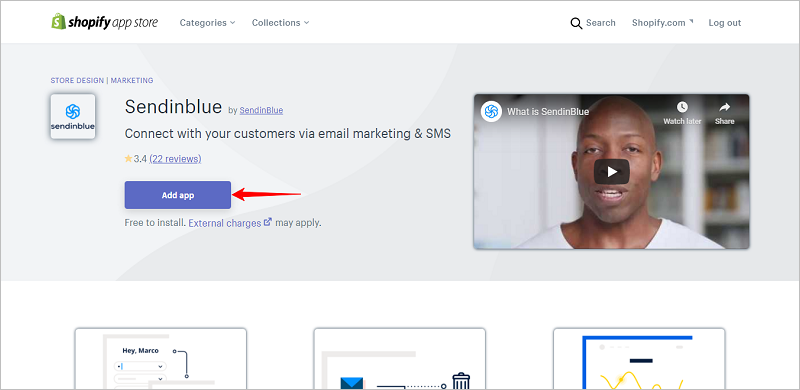
After clicking the Add App button, you will go back to your Shopify Store to complete the installation process.
Simply click the Install App button to complete the installation in Shopify.

Mind you, the installation process is half complete. The rest of the process is completed in your Sendinblue account.
Granting Access To Shopify In Your Sendinblue Account
Great..!!
At this point in this installation guide, you have integrated the Sendinblue app in your Shopify store. Although, we are just half-way done.
To complete the process, you must grant access to Shopify in your Sendinblue account.
So, in the last step where you have clicked on the Install App button, the system will take you to your Sendinblue account. Here, you will have to grant access to Shopify by clicking on the Allow Access button.

After this, you should activate the Sendinblue Shopify plugin by clicking the Activate button.
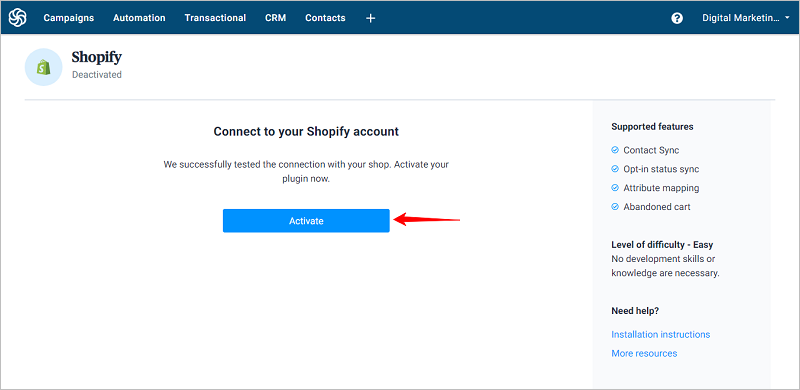
Once you complete this step, you are basically completing the installation process.
Now, you’d have to configure its settings and features.
Shopify Sendinblue Plugin Settings Configuration
Once you complete the integration part, the plugin will be instantly activated. Along with this, you will also have access to its features and its settings.
All you’ve got to do now is configure these settings to maximize your eCommerce sales.
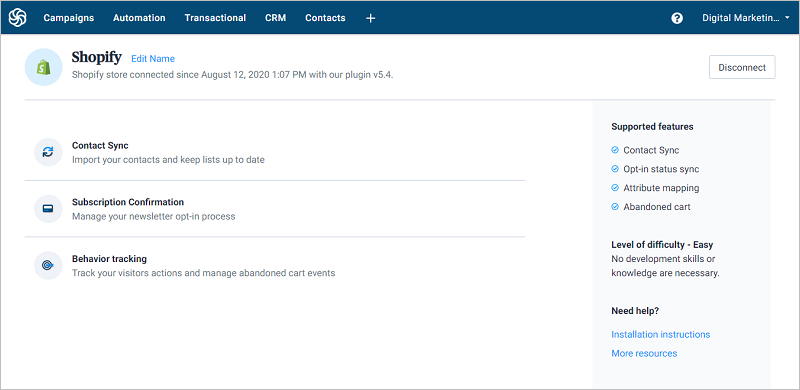
Let’s start by customizing the Contact Sync feature.
Contact Synchronization Settings
The contact synchronization feature allows you to automatically synchronize or add contacts from your Shopify store to your Sendinblue account.
To start this configuration, simply click the Contact Sync tab from the list of given features.

By default, this setting is kept disabled. But you can enable it by simply toggling it on.
The enabling of this setting ensures that if any contact is added, deleted, or edited in your Shopify store, the changes will take place in your Sendinblue account too.
In addition to this, after enabling this setting, you are also unlocking a couple of sub-settings –
- Synchronizing subscription status of your Shopify contacts
- Auto assigning attributes of your Shopify contacts’ attributes to Sendinblue contact attributes

But before this, you should keep in mind that a new default email list by the name Shopify will be created. And, in this list, your contacts will be synchronized. You can, of course, change and select another email list for contact synchronization.
Now coming back to the sub-settings part, the first sub-setting asks you to import the subscription status of your contacts.
The second sub-setting asks you to sync and import customer attributes to your contact list.
Customer attributes hold significant importance when it comes to eCommerce businesses. Hence, it is important to import all their data to your contacts’ email list.
This will be also useful in creating a very deep contact segmentation so that your customers receive personalized email campaigns.
Typically, most of the attributes are synchronized automatically. But you can also choose which attribute should be imported and which attribute should not.
For this, simply deselect the attributes settings and click the Map Attributes button.
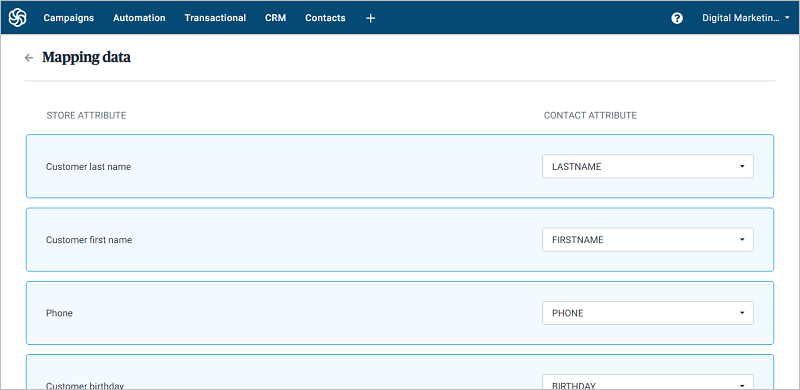
At last, click the Save button to save these settings.
Subscription Confirmation Settings
This setting is useful in sending subscription confirmation emails to your contacts after they submit the sign-up form.
You can configure this setting by clicking the Subscription Confirmation tab.
By default, this setting is disabled but you can enable it with just a simple toggle.
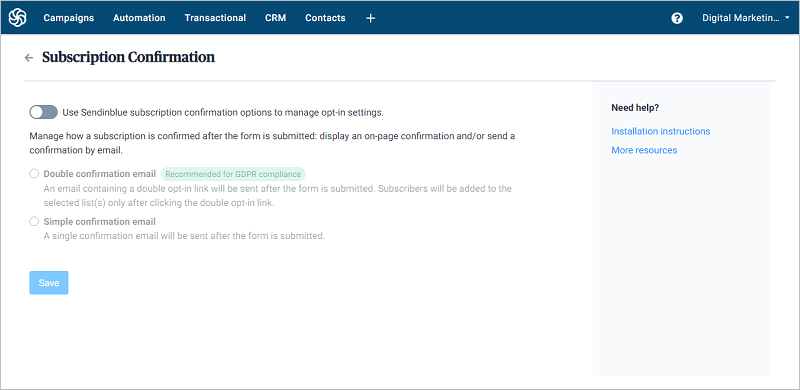
Once you enable this setting, you will have the option to choose and manage opt-in settings. The types of opt-in settings include double and single opt-in.
The double opt-in mechanism allows you to automatically send an email to your contact with a subscription confirmation link as soon as he submits the sign-up form. The contact should then click on this link to confirm his subscription.

If not this then you can always choose the single opt-in method. This mechanism will confirm the contact subscription as soon as he submits the sign-up form. No confirmation link is sent to him.

Lastly, after selecting the required opt-in method, make sure to click the Save button.
Behavior Tracking Settings
According to me, this is one of the most important feature for an eCommerce business.
The Behavior Tracking feature allows you to keep track of your customers behaviors and actions. And, based on these actions, an automatic email sent to acknowledge it.
Just to give you an example, suppose one of your customers has added a product in his cart but didn’t complete the purchase. So, with the help of this tracking feature, you will be able to automatically send a cart abandonment email asking him to complete the purchase.
And, once you persuade your customer to take the necessary action, your ROI and sales will boost automatically.
To configure this setting, simply click the Behavior Tracking tab.
Just like other settings, this setting is also disabled by default. But you can toggle it on without any restriction.
Once you have activated this setting, you firstly allowing Sendinblue to place a Javascript snippet in your Shopify store.
This snippet will be responsible to keep an eye on your customers’ Page Visits and actions related to Abandoned Cart.
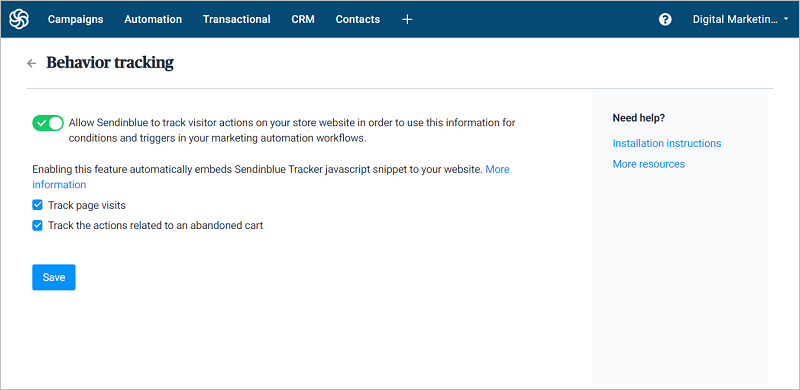
At last, don’t forget to save the settings by clicking the Save button.
Sendinblue Shopify Email Plugin Pricing
You’d be relieved to know that this plugin is completely free of cost and offers a daily email sending limit of 300 emails.
Apart from this limit, you will also have to compromise with the Sendinblue branding in your emails.
Having said that, you can unlock most of the advanced features, custom branding, and unlimited email sending limit by subscribing to one of its premium subscription plans.
- Free – This is a forever free that allows you to send 300 emails/day.
- Lite – The plan is chargeable at $25/month and enables sending of 20,000 emails/month.
- Premium – This plan offers advanved features like marketing automation, landing pages, telephonic support, and Facebook ads. It start at $65/month for 20,000 monthly emails.
And, an Enterprise plan for higher emailing volume and features.
Alternatively speaking, if you think that Shopify is not your cup of tea, you may then switch to Magento. Here are some of the best Magento 2 extensions that will help you quickly get started.
What’s The Next Step? – Conclusion
Now that you have explored the Sendinblue Shopify plugin in detail and successfully integrated it, it’s time for you to focus on your email marketing strategy.
Rest assured, this plugin has a proven track record to boost sales of all kinds of businesses, especially eCommerce.
Lastly, I would like to remind you that Sendinblue has tons of premium features like Facebook ads, SMS marketing, marketing automation, etc. that are known to further increase your business performance.
So, I would encourage you to upgrade and get a premium account to unlock these features.
As always, if you have any queries regarding the Sendinblue Shopify email plugin, feel free to get in touch with me. I will be happy to help you out.
Check out other business growth-oriented blogs –

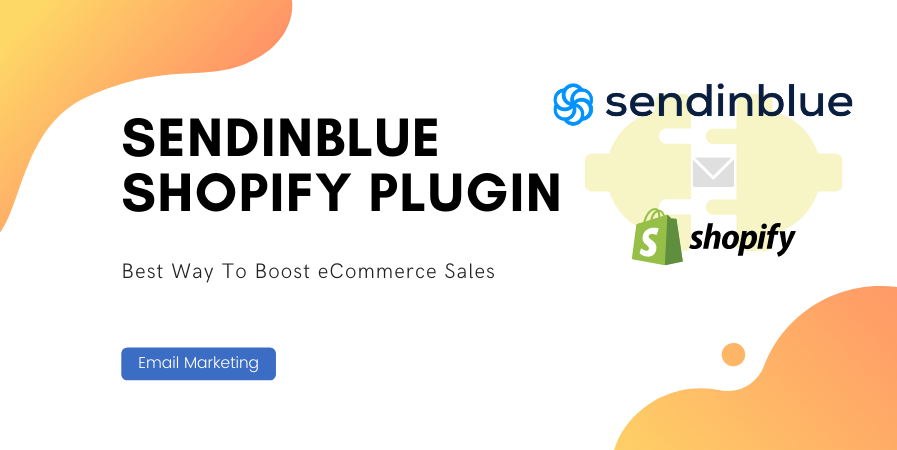
Hey thank you for sharing this information I am also using sendinbue
Awesome, how is it working out for you?